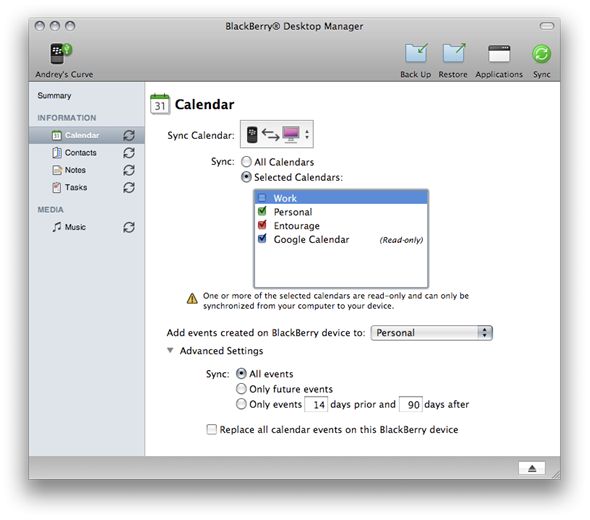We’re pleased to offer Jewish holiday downloads for BlackBerry devices through a two step process that sends Hebcal data first to Google Calendar, and then to your BlackBerry.
Note that Hebcal is not an app for BlackBerry (in the BlackBerry App World sense of apps that you install). Rather, Hebcal is a website that allows you to download/export calendar data to the calendar application that comes natively with your device.
1. Follow our Google Calendar Jewish holidays download instructions.
2. Then, follow these instructions depending on whether you use the Google Apps for Work (enterprise) + BB10 or regular Google + BB5, BB6 or BB7:
Google Apps for Work users use Google Sync for BlackBerry, which uses ActiveSync to sync with Google Apps. See Set Up Google Sync for BlackBerry 10 for more details.
Non-enterprise Google users with BlackBerry 5, 6, or 7 can use BlackBerry® Internet Service (BIS), which is part of the standard BlackBerry service plan to sync Gmail, Google Calendar, and Contacts with their BlackBerry. BIS is provided by RIM and mobile carriers. BlackBerry offers this guidance on syncing Calendar. Please contact RIM or your carrier for more information and support.