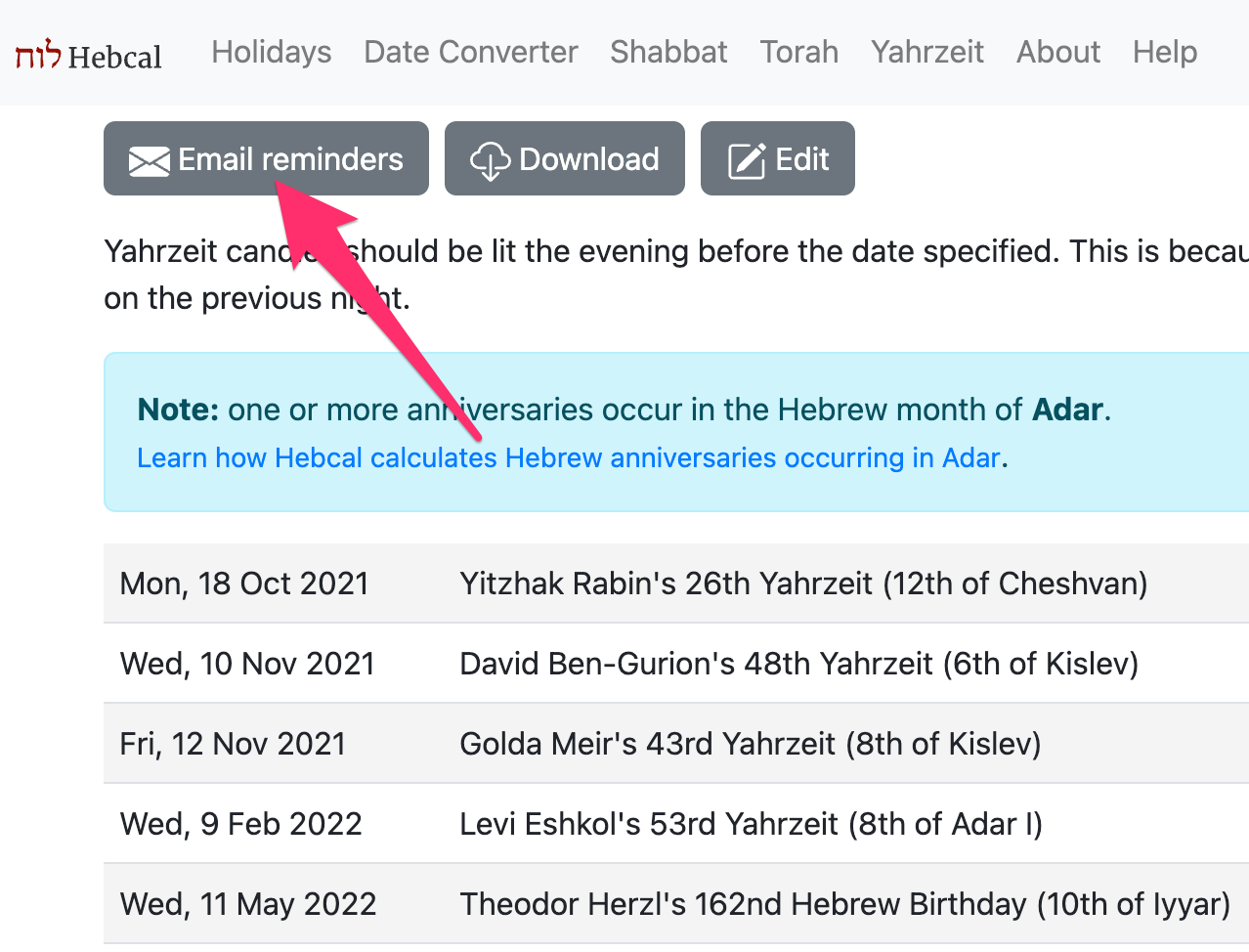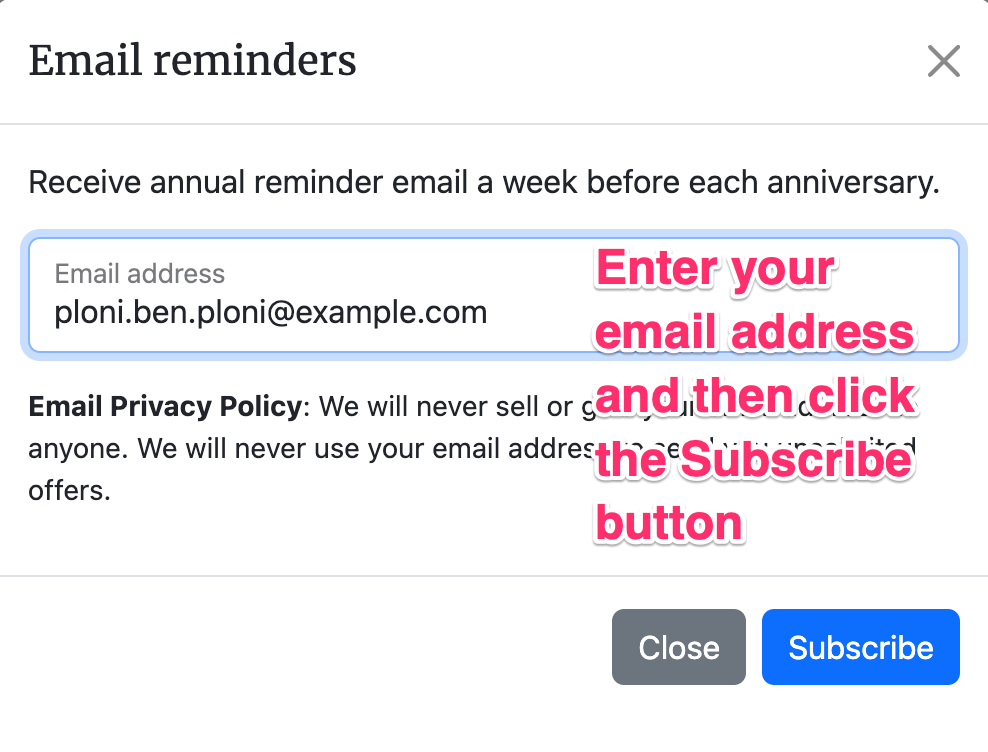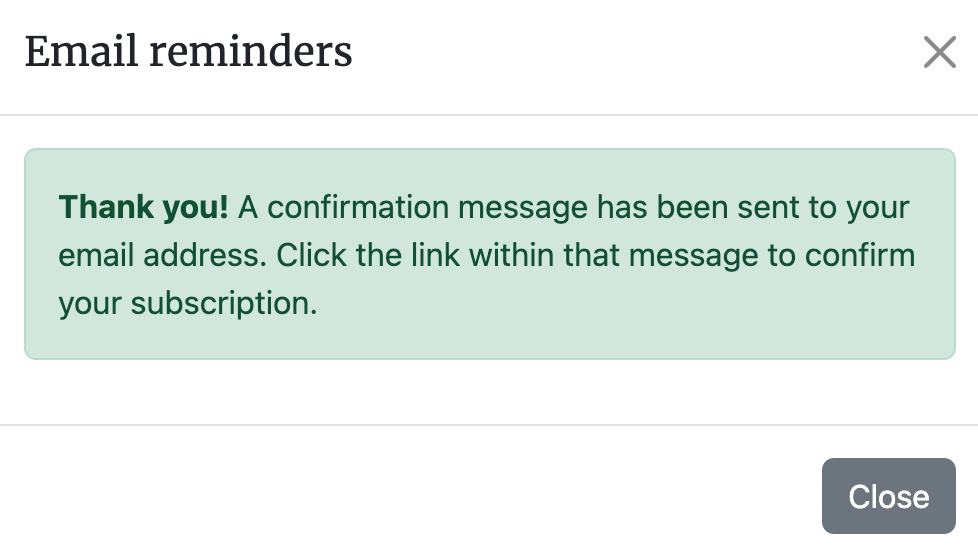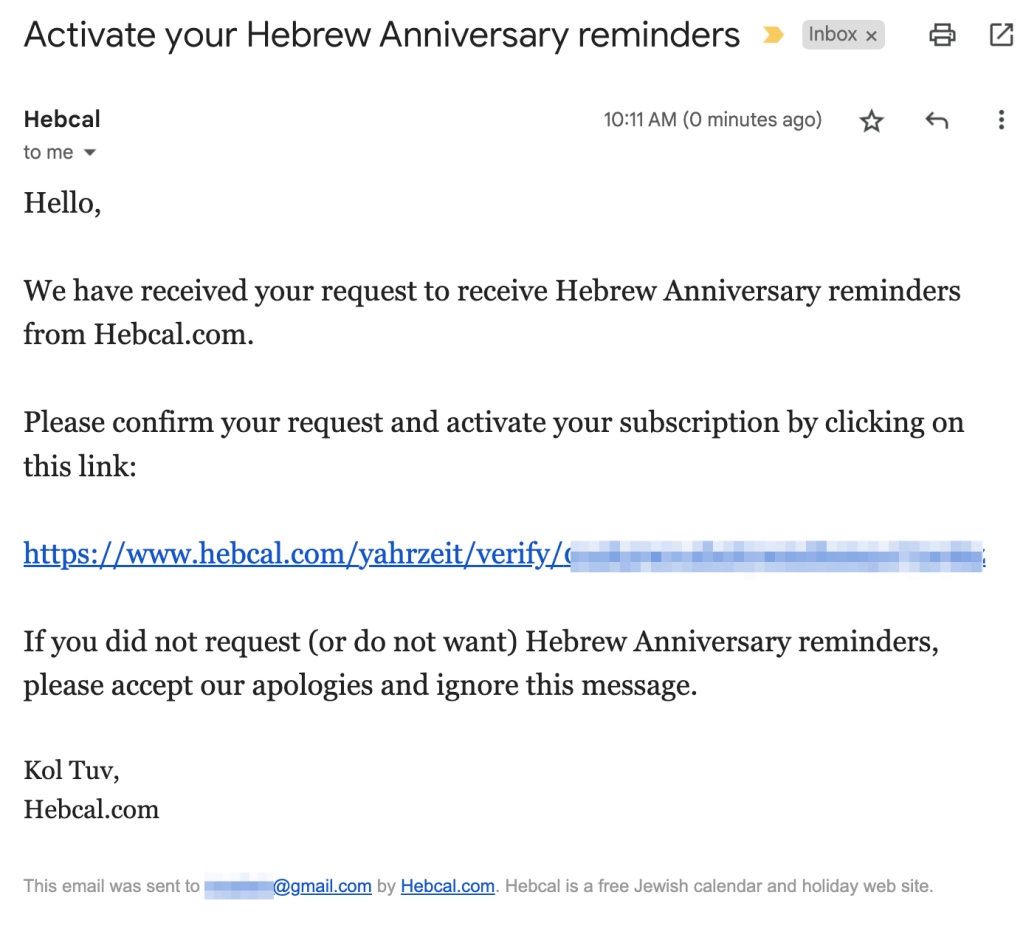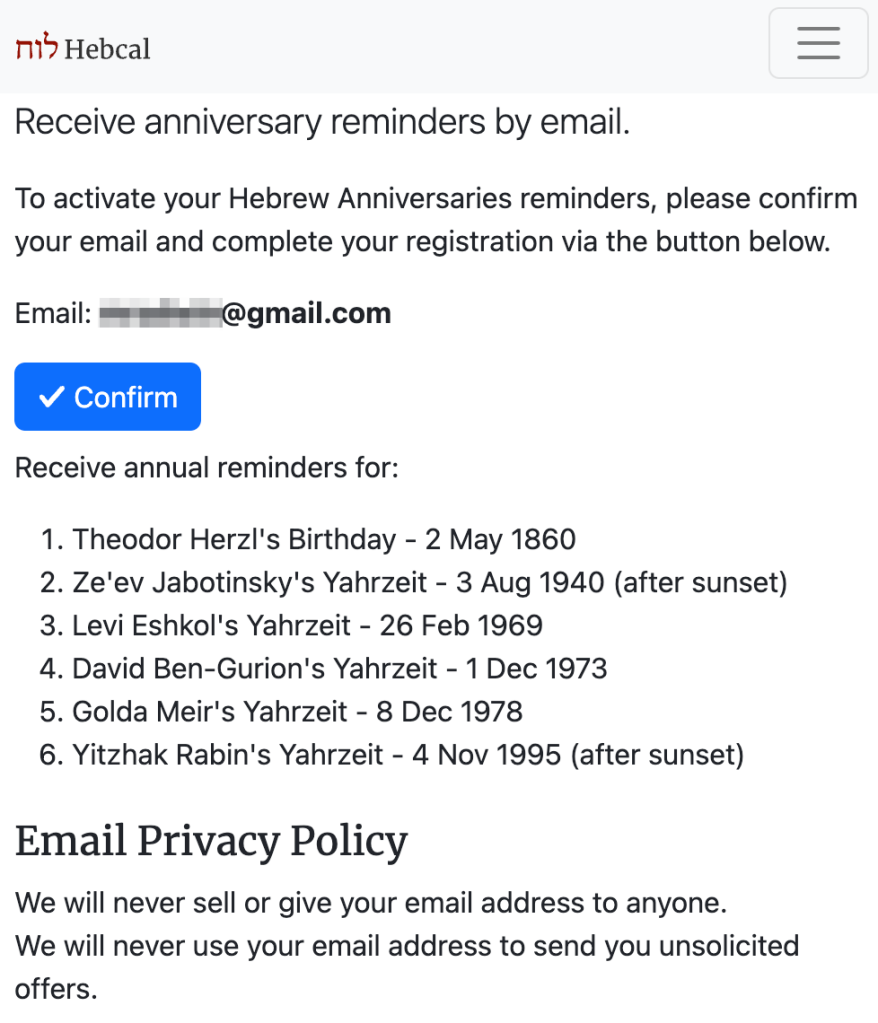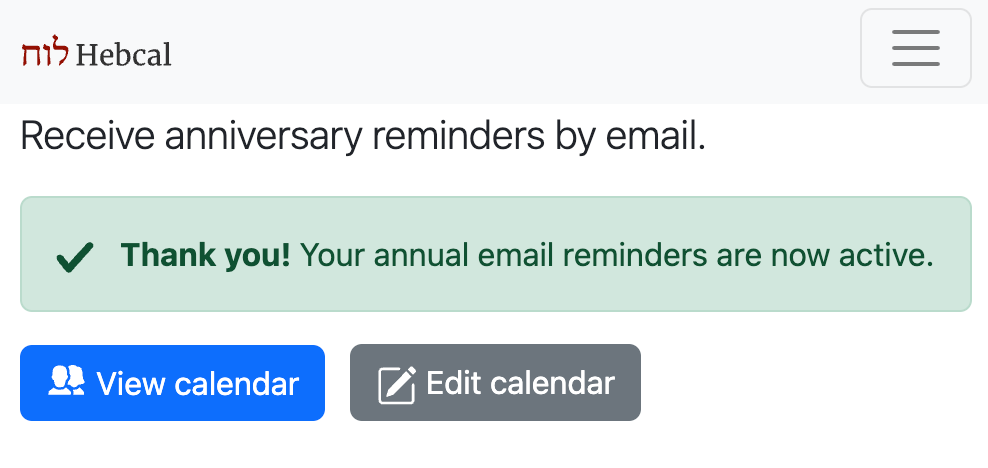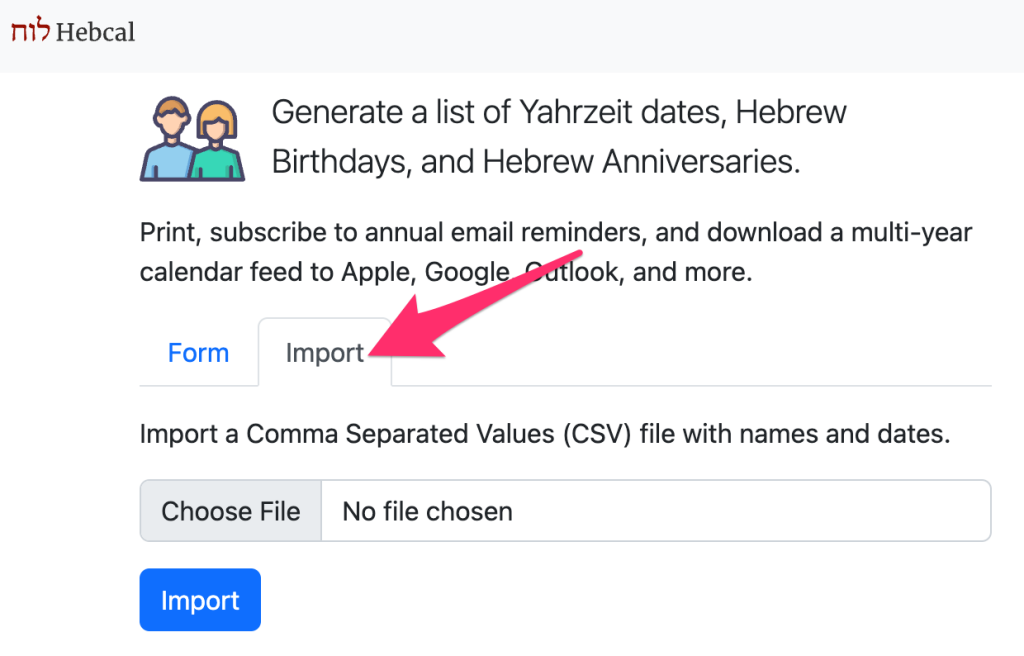We’ve released a few minor improvements to the Hebcal website during the past month.
Holidays
Birkat HaChama is a rare Jewish blessing recited once every 28 years thanking G-d for creating the sun. The holiday will occur next on Wednesday, 8 April 2037.
Purim Meshulash, or three-fold Purim, is a rare calendric occurrence that affects how Purim is observed in Jerusalem. When Shushan Purim (Adar 15) falls on the Sabbath, the holiday is celebrated over a period of three days.
Shushan Purim Katan is a minor Purim celebration during Adar I on leap years observed in Jerusalem and walled cities.
Modern Israeli holidays
Custom calendars that include both “Modern Holidays” and “Israel holiday schedule” options now include Family Day / יוֹם הַמִשׁפָּחָה and four Israeli national holidays recognized by the Knesset:
- Yitzhak Rabin Memorial Day / יוֹם הַזִּכָּרוֹן ליצחק רבין is observed on the 12th of Cheshvan, and commemorates the life of Zionist leader and Israeli Prime Minister and Defense Minister, Yitzhak Rabin
- Ben-Gurion Day / יום בן־גוריון is observed on the 6th of Kislev, and commemorates the life and vision of Zionist leader, and Israel’s first Prime Minister David Ben-Gurion
- Herzl Day / יוֹם הרצל is observed on the 10th of Iyar, and commemorates the life and vision of Zionist leader Theodor Herzl
- Jabotinsky Day / יוֹם ז׳בוטינסקי is observed on the 29th of Tammuz, and commemorates the life and vision of Zionist leader Ze’ev Jabotinsky
Translations
Added Ukrainian translations of holiday names, courtesy Lyubov Kuzmyn
Daf Yomi in Hebrew is now displayed with the page number in gematriya (e.g. כתובות דף פ״ג) instead of Arabic numerals (e.g. כתובות 83)
Legacy CSV export of non-English calendar files now open more reliably in Microsoft Excel on Windows 10 and Windows 11 due to addition of a UTF-8 Byte Order Mark at the beginning of the file.
Torah Reading
Special Haftarah for Shabbat Shuvah differs when read w/Vayeilech vs. Ha’Azinu.
- The Haftarah for Shabbat Shuva (with Vayeilech) is Hosea 14:2-10; Micah 7:18-20
- The Haftarah for Shabbat Shuva (with Ha’Azinu) differs for Ashkenazim (Hosea 14:2-10; Joel 2:15-27) and Sephardim (Hosea 14:2-10; Micah 7:18-20)
Developer APIs
Leyning (Torah Reading) API – full kriyah leyning on Shabbat and holidays, Triennial (optionally) for Shabbat, and weekday readings on Mondays & Thursdays.
Optional &sec=1 parameter for Zmanim API to enable exact seconds.
Shana Tova & G’mar Chatima Tova!
We wish you a good inscription in the Book of Life.