If you’re having difficulty using the default importing Hebcal to Google Calendar instructions, here is an alternative technique to try that replaces the “subscribe” step with downloading and uploading.
Note that this technique requires a laptop/desktop computer (macOS, Windows, Linux), and generally will not work on a tablet or a phone.
1. In your web browser, navigate to https://www.hebcal.com/hebcal if you’re downloading a holiday calendar, or https://www.hebcal.com/yahrzeit if you’re downloading a Yahrzeit + Anniversary calendar.
2. Fill out the form with your preferences and click the Create Calendar button
3. Click the Download… button
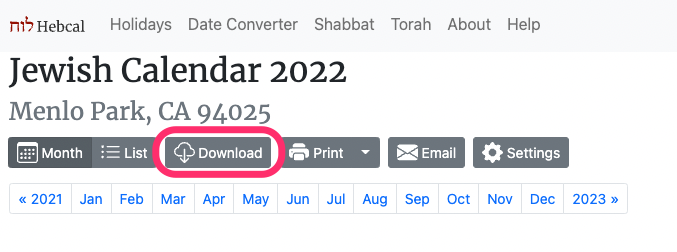
4. Select the Google Calendar option from the Download dialog box
5. Click on the “Download YYYY only” button to download the hebcal_YYYY.ics file to your desktop
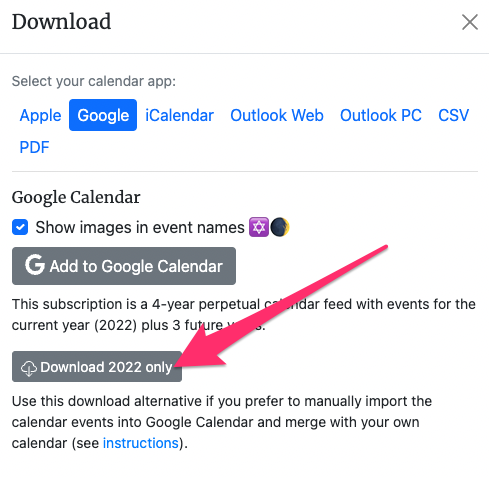
6. If presented with a dialog box, be sure to chose the “Save File”, not “Open With …”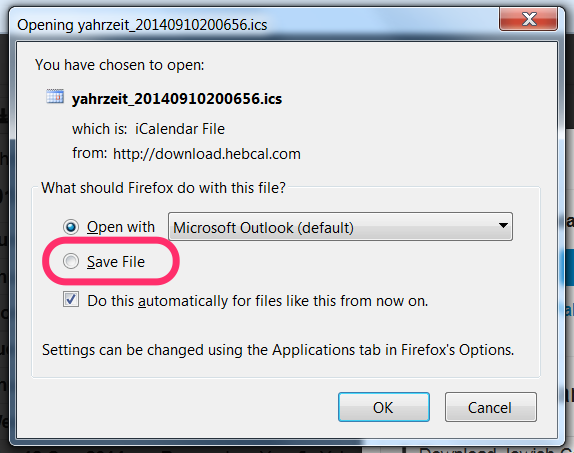
7. After the .ics file has downloaded, do not open it on your desktop.
- Leave it sitting in your Downloads folder for now.
- You will use it in step 13 below.
8. Return to your web browser and visit Google Calendar
9. Click the large + (Plus) button next to the “Other calendars” list on the left-hand side of the page
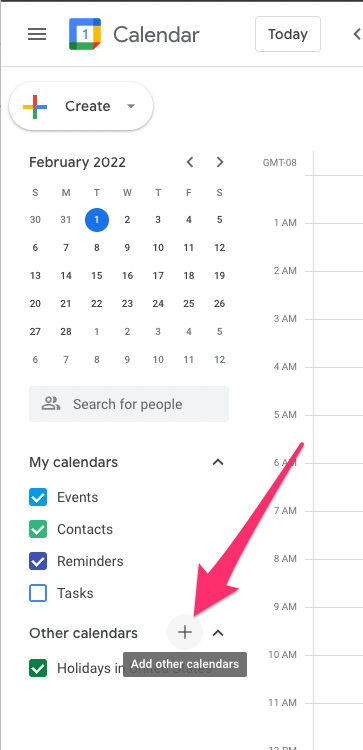
10. Select “Create new calendar”. A separate calendar allows you to assign a different color and notifications to events.
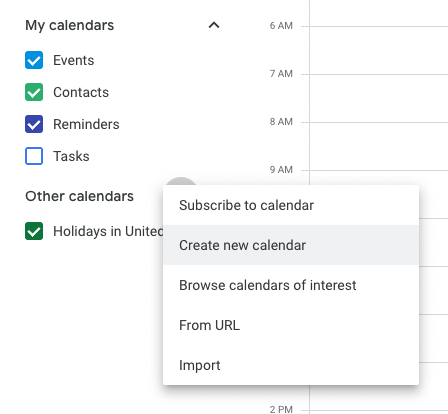
11. On the “Create new calendar page”, type the name “Hebcal” or “Jewish holidays” or whatever you’d like to call it, and click the blue Create calendar button
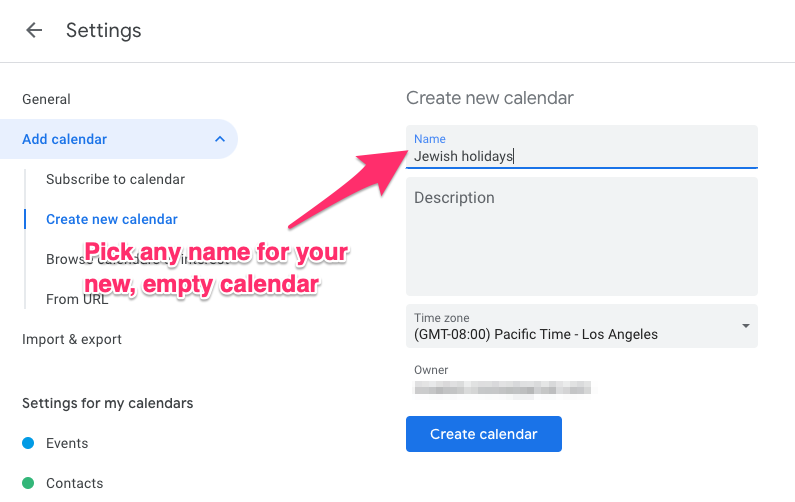
12. Back on the mail Google Calendar page, once again click the large + (Plus) button next to the “Other calendars” list on the left-hand side of the page
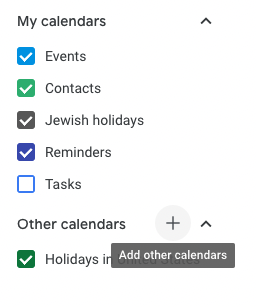
13. Select Import from the pop-up menu
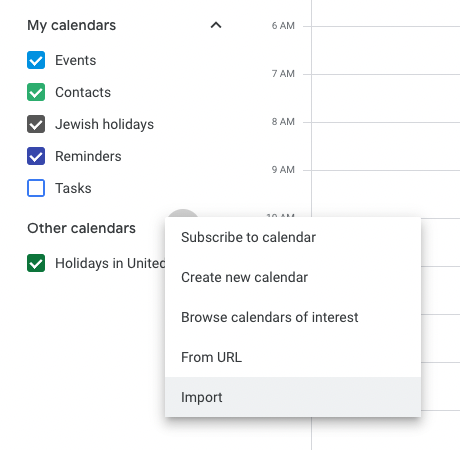
14. Click on the grey Select file from your computer box, browse to your Downloads folder, choose the hebcal_YYYY.ics file that contains your events, then click Open
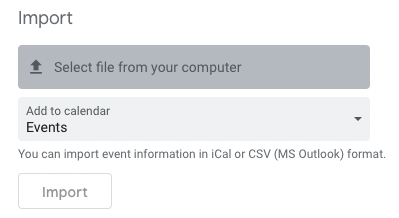
15. Change the calendar option from the default (e.g. “Events”) calendar to your new, separate “Jewish holidays” calendar that you created earlier in Step 10.
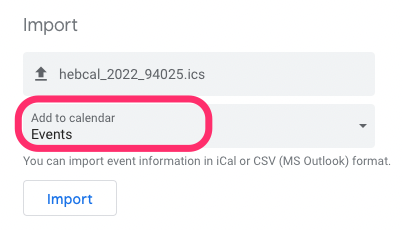
Select “Jewish holidays” instead of “Events”
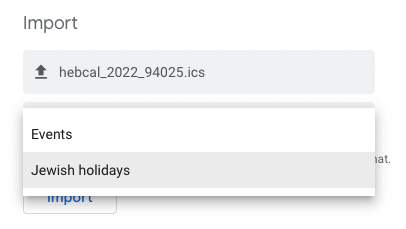
16. Confirm that the “Add to calendar” box says “Jewish holidays”, then click the import button

17. Wait a minute or two for your web browser to upload the .ics file to Google and for Google Calendar to finish processing the events.
18. Google will report that the calendar successfully imported some number of events, then click the blue OK button.
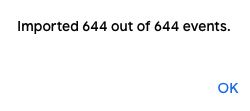
19. Congratulations! Enjoy your new calendar.