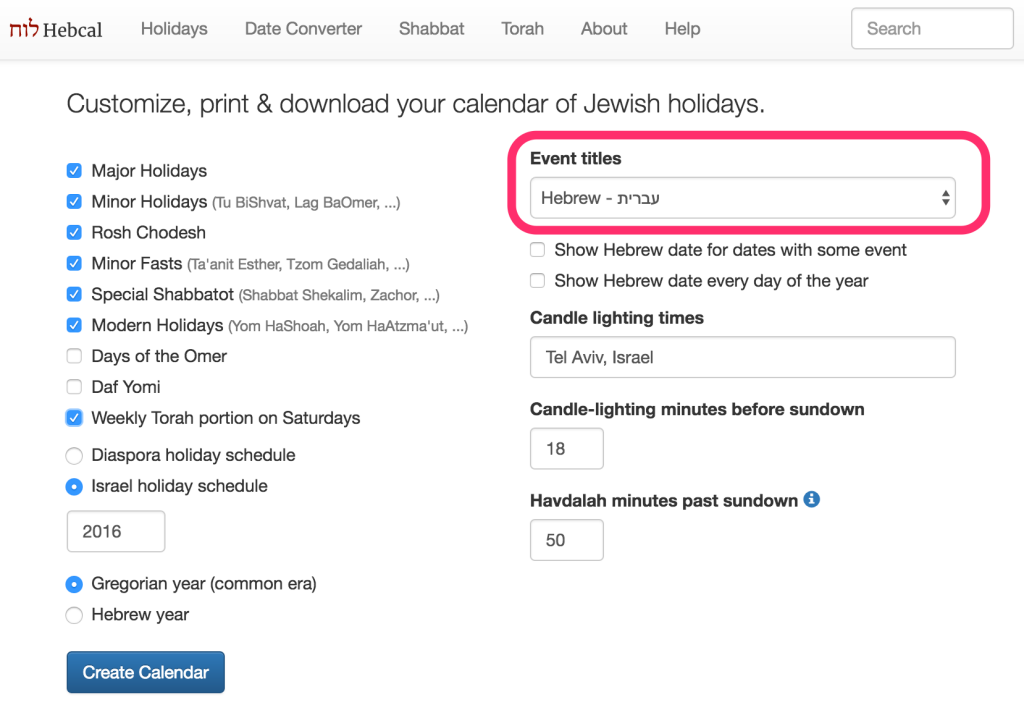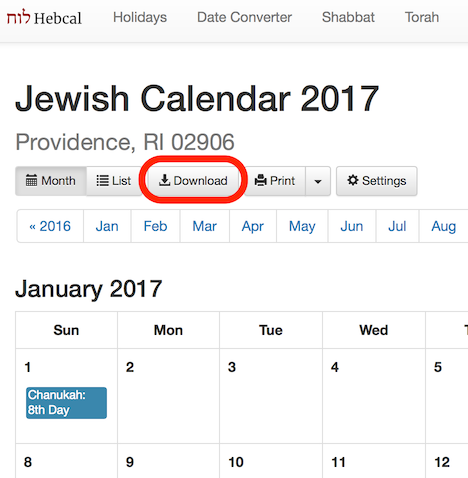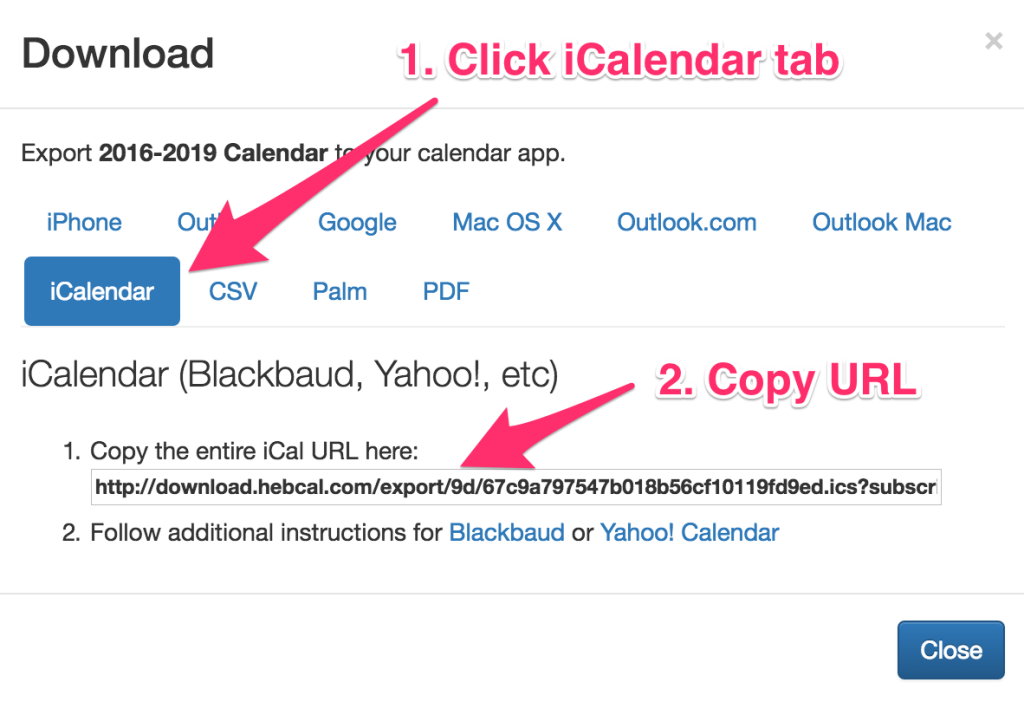As many have noted, the first day of Chanukah coincided with Christmas this year (December 25, 2016).
This happens approximately three times each century. Prior to this year, the most recent occurrence was in 1978, and the next time this will happen will be in 2027.
For completeness, here are the co-occurrences of the first day of Chanukah and Christmas during the past 400 years:
And here are the next two hundred years:
Users of hebcal for UNIX can verify this for themselves using a command like the following:
./hebcal --years 600 1617 | \ grep 'Chanukah: 1 Candle' | \ grep '^12/24' | \ cut -c 7-10